Creating Shares
Table of Contents
How to share items
You can create a new share of items in the Desktop, iOS, or Android version of Password Boss
Creating a share on desktop
- Open Password Boss.
- From the left menu choose Share Center.
- Click on the orange circle to create a new Share.

- The New Shared Item window will open.
- Select the profile you want to share items from.
- Check the box next to each item or folder you want to share.
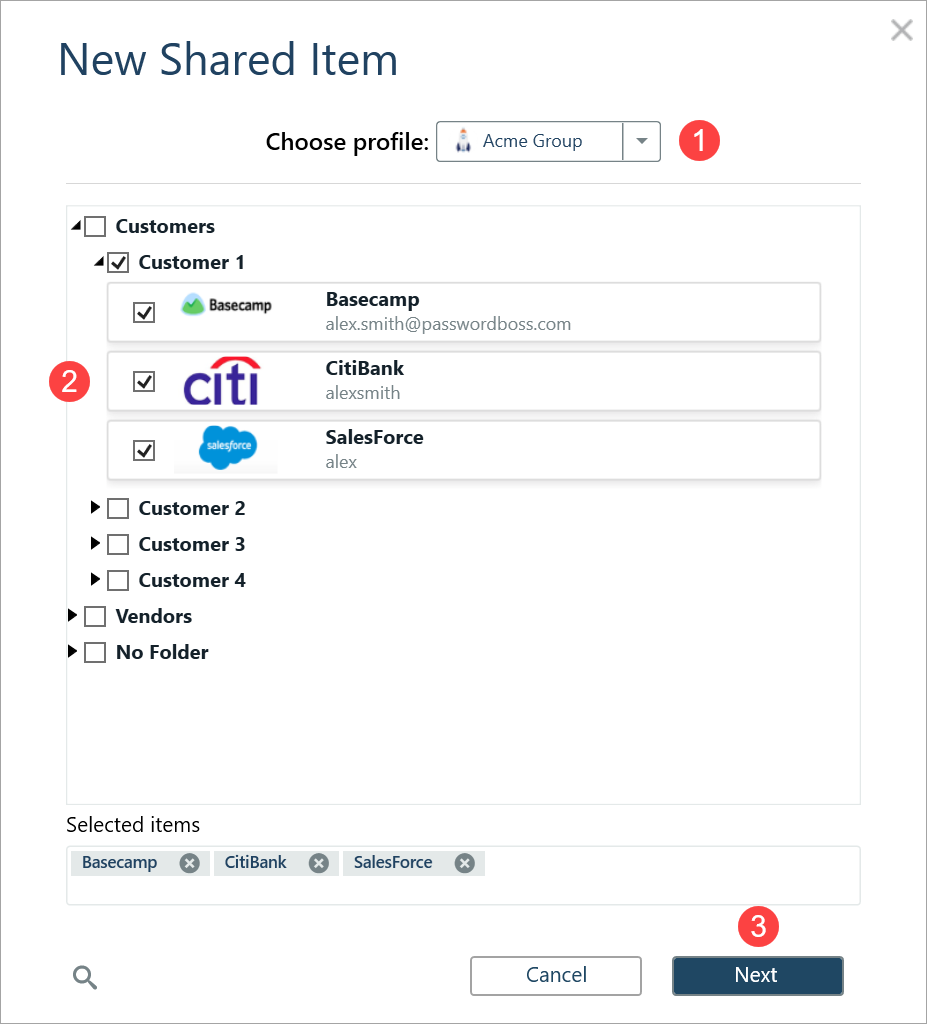
- Click Next.
- Enter a Name for the Share, add recipients, pick a duration, and click Share item.
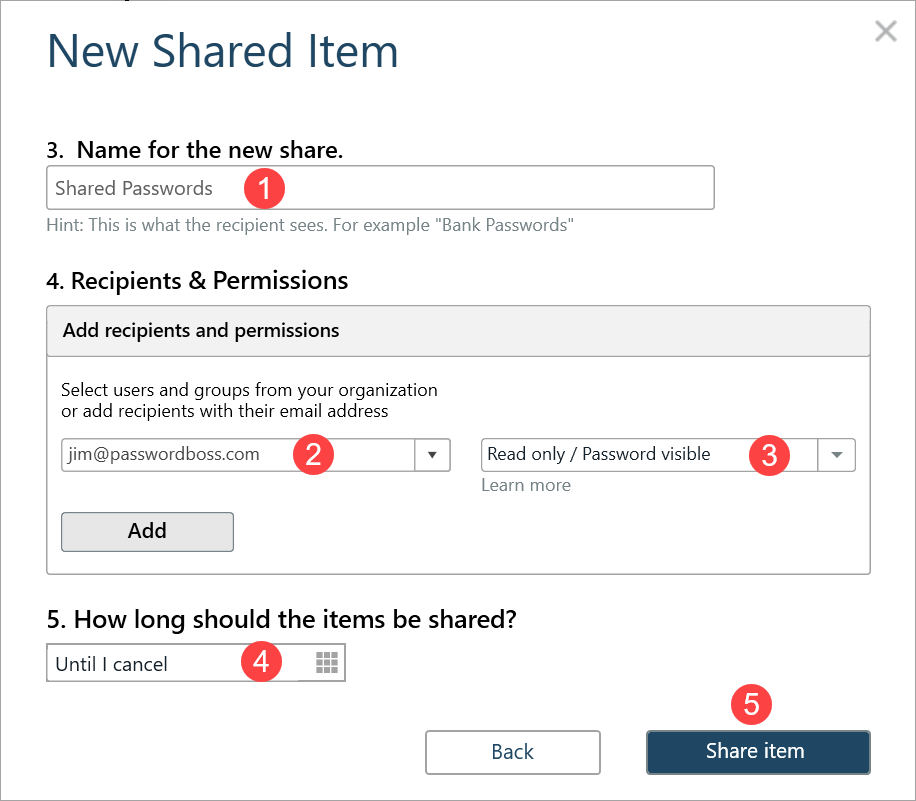
- The recipient can then open the Share Center and on the Shared with Me tab they can Accept or Decline the Share.
Creating a share in iOS
- Open Password Boss.
- From the bottom menu tap More
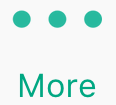
- Tap Share Center.
- Tap the green and white circle

- Tap Individual Items or Entire Folder.
- Tap the items you want to share.
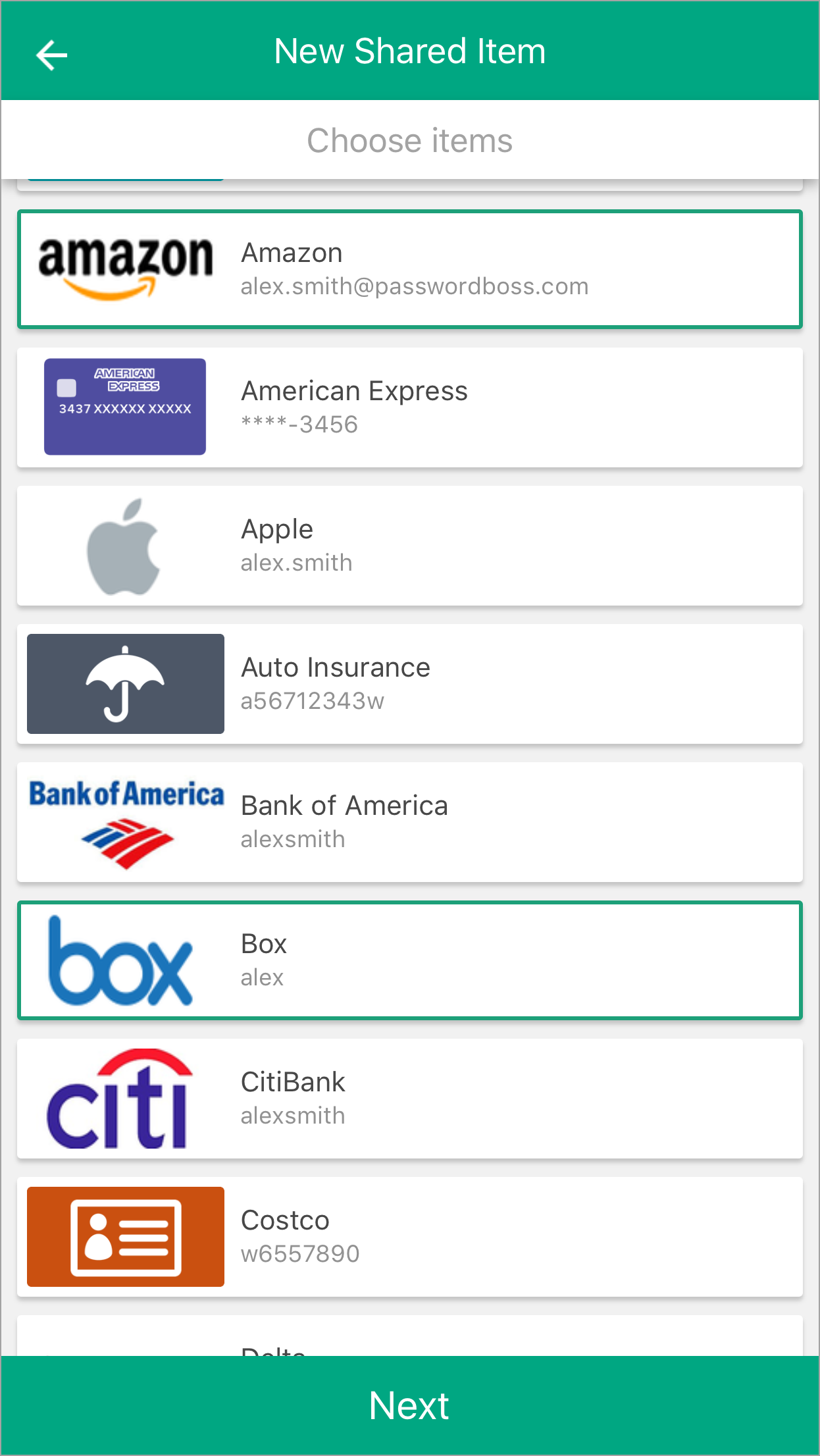
- Tap Next.
- Enter a Name for the Share, add recipients, pick a duration, and tap Share item.
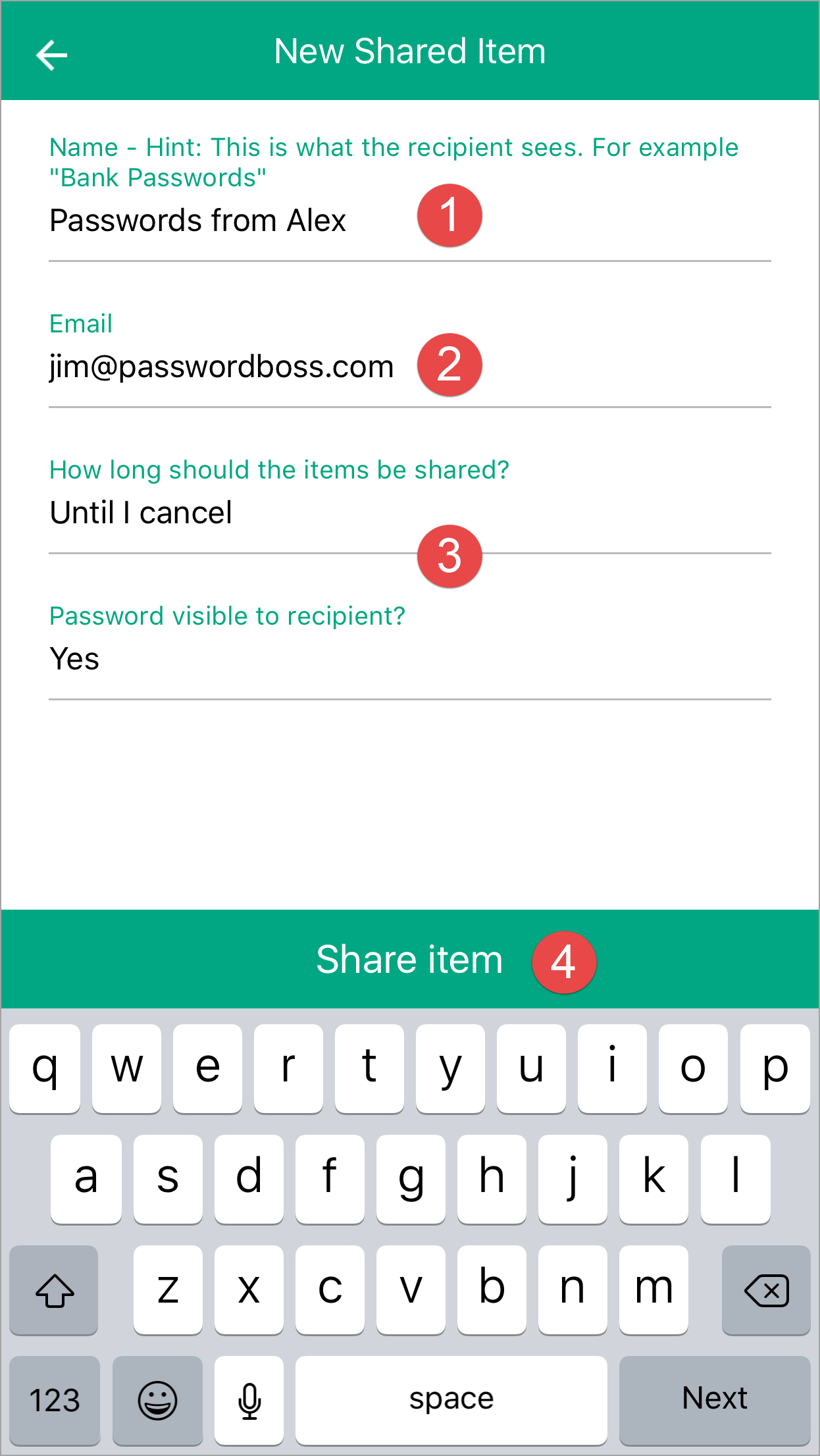
- The recipient can then open the Share Center and on the Shared with Me tab they can Accept or Decline the Share.
Creating a share in Android
- Open Password Boss.
- From the top left tap the menu icon

- Tap Share Center.
- Tap on the orange circle

- Tap Individual Items or Entire Folder.
- Tap the items you want to share.
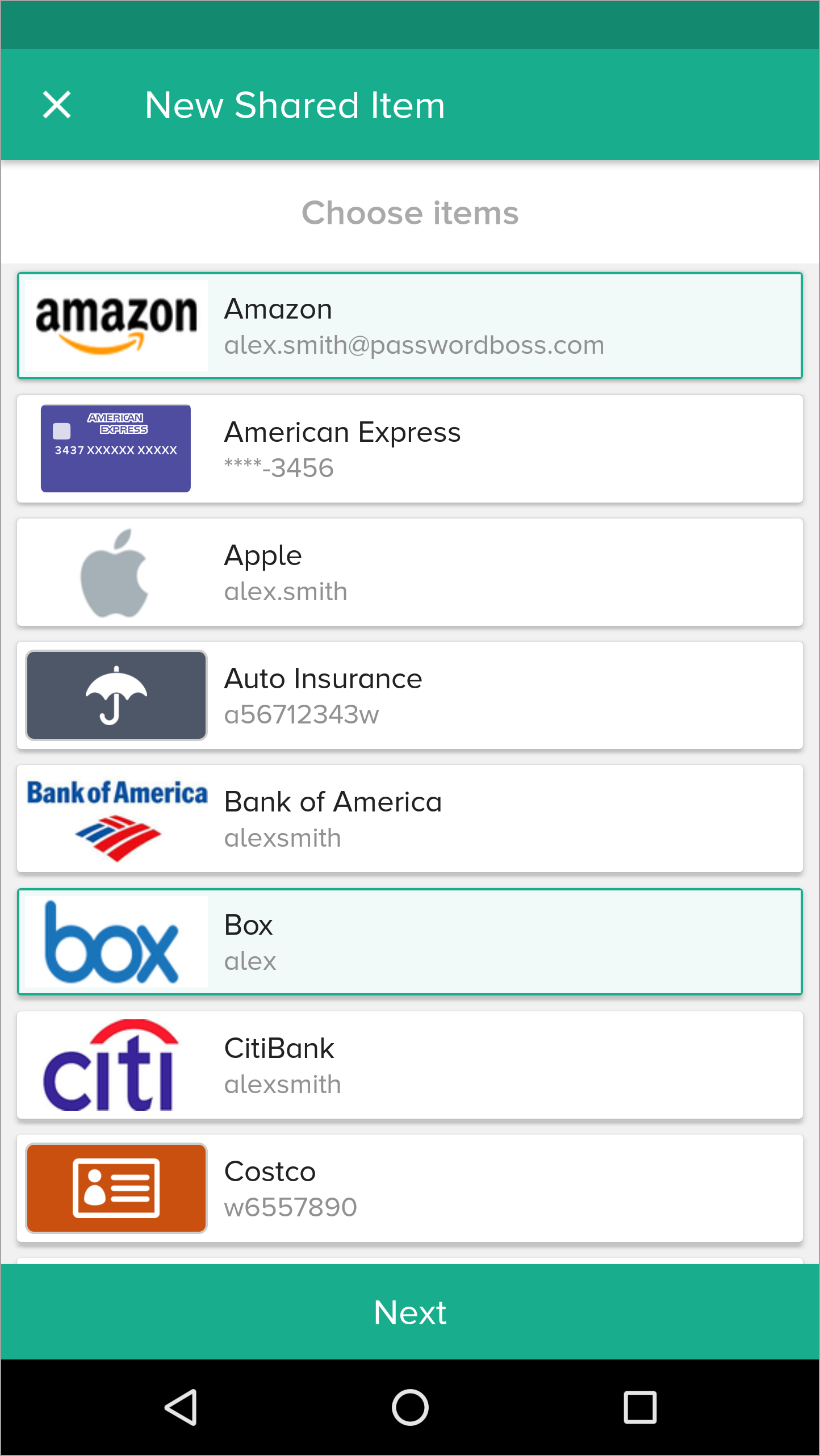
- Tap Next.
- Enter a Name for the Share, add recipients, pick a duration, and tap Share item.
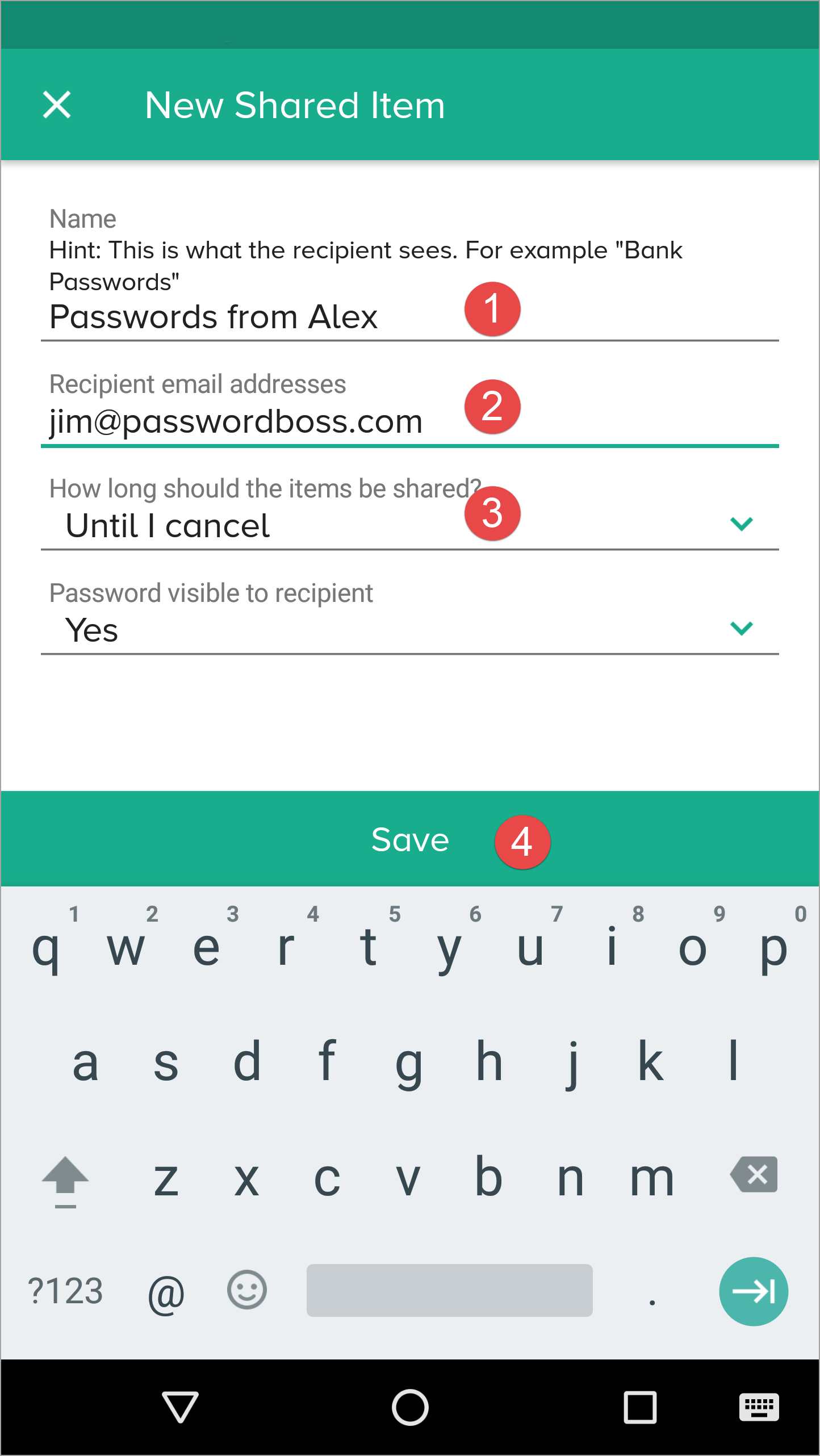
- The recipient can then open the Share Center and on the Shared with Me tab they can Accept or Decline the Share.